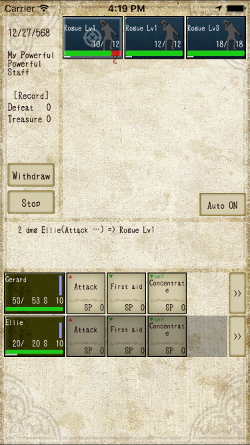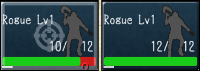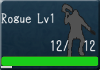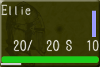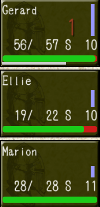Battle System of “Knight and Dragon”
About the battle screen
The upper side of the screen is the enemy area and the lower side is the player area.
The icon displayed in the upper enemy area represents one enemy.
In the icon, enemy name, level, HP etc are displayed.
Tap the enemy icon to change the attack target.
The target marker is displayed on the enemy icon currently targeted for attack.
However, you can only select the first two columns for attack. Also, Enemies does not act anything until it enters the second row.
Using skills and items
In the lower display area, icons operated by the player are displayed.
These icons are the adventurer icon on the left side and his skill icon on the right side.
Tap the skill icon to fire the skill, you can attack enemies and recover party members.
Also, tap the adventurer icon on the left to open an item menu.
Three battle modes
Basically battle progresses in real time.
A white cast bar is displayed at the bottom of each enemy icon, adventurer icon, and it will extend to the right side with time.
You can not act until the cast bar reaches the far right.
When casting a skill or using an item, the cast bar returns to 0.
(1) Active mode
It is in normal mode.
Even during the adventurer’s command, time goes on.
The speed of time can be set to low speed (2/3 times normal) in the setting menu.
(2) Wait mode
You can switch between active mode and wait mode by tapping “stop” button during battle.
When you enter the wait mode, the time stops when the adventurer enters the command ready state.
This allows you to calmly select the command, and you can advance the fighting advantageously.
However, the attack speed of adventurers is reduced to 80% during wait mode due to difficulty adjustment.
[About skipping]
During wait mode, you may want to act on behalf of another adventurer, not an adventurer who is currently in an actionable state.
In this case, another adventurer will be able to act either by (a) tap the adventurer icon and select the menu “skip”, (b) long tap the adventurer icon You can advance time to.
Adventurers in actionable state can fire skills at any time while time progresses.
In addition, you can swap the menu display by tap and the skip operation by long tap by turning ON “Tap the adventurer icon to skip on wait mode” of setting item.
(3) Auto mode
Tap “Auto ON” button during battle to switch to auto mode.
In auto mode, adventurers will act at their own discretion.
Even in the auto mode, adventurers follow it by tapping the enemy icon and changing the attack target.
By tapping the adventurer icon in auto mode, you can operate only that character.
However, since the adventurer icon becomes an operation enable / cancel function during auto mode, you can not use items.
Tap the “Auto OFF” button to return to the previous mode (active mode or wait mode).
On the behavior of adventurers
1. Adventurers randomly use the first page skill (four from No. 1 to No. 4).
2. If the skill of the 1st page is less than 4, the option of “Faint” (a single attack of power 30) will be included in the option instead.
3. If he decides that it need to recover, use recovery skills as well.
Attention degree
During the battle, adventurers will rise attention degree from enemies by attacking enemies and recover party members.
Enemies preferentially aim for adventurers of this high attention degree.
The purple bar on the right side of the adventurer icon represents the current attention degree.
Since there are also skills that attract more attention than normal skills such as “Dancing Swords” of sword skill, “Charge Attack” of mace, let these adventurers set these skills to defensive adventurers of the party.
This is the basis of battle.
There is no penalty for annihilation or withdrawal, so please challenge it several times and grab a knack.
Defeat enemies, get the treasure, and strengthen the party!